I like my freedom of choice. I may not use it. But I like the notion of knowing that you are free to do what you choose to do and when you choose to do it. I like the idea of a world without borders. Internet censorship, restricting services, blocking certain resources simply because a particular organization or the government in your country thinks that this material is offensive.
SO FUCKING WHAT?
I will decide if it’s offensive, and if it is offensive, I would like to remind you that there’s a nice close button on the application browser for you to close. Better still, don’t like what you see? Then you don’t have to open it to see it’s still there. You have a choice. I like having that choice. What I don’t like is a bunch of hypocrites deciding for me.
The best way to circumvent any firewall is to use the Tor network. It’s an online open source network which uses chained proxy settings and routes packets in an unconventional manner, which makes it impossible for a firewall to guess the destination of the packet. Moreover, unlike OpenVPN the settings are localised and not system wide. The downside is that only one application can use the proxy at a time. Which means you can either use it for surfing or for downloading torrents (or some other application). But not both at the same time.
Setting up the Tor network for web browsing is the easiest part. Using the Tor proxy to download torrents is a tricky one.
Setting up Tor
1) Download the Tor browser bundle from the project homepage and extract.
2) Start the Tor browser


3) The Tor browser will establish the connection and open an instance of the Tor browser which is nothing but a portable version of Firefox.
4) In case, your network restricts how Tor connects, you will need to add Tor bridges. Please refer to the Tor project homepage to see how to add bridges or simply Google it.
5) Now before you can start using Tor proxy, you need to configure a few options. Open the settings from the Vidalia control panel.
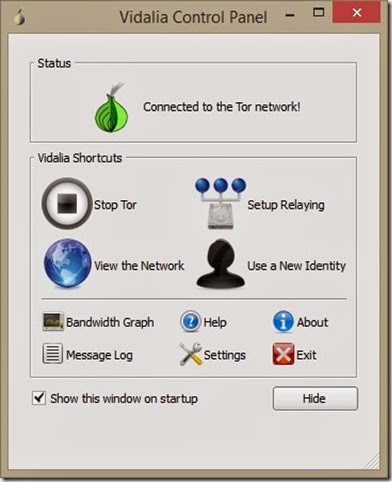
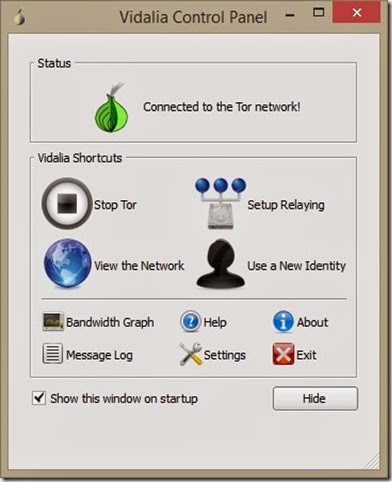
6) Now, change your settings to these.


7) Your Tor proxy is ready!
Using Tor proxy for watching videos and web surfing!
In the Tor browser, you can’t really watch videos on YouTube. So if you need to do that you will need to configure the desktop version of Firefox browser to use your tor proxy.
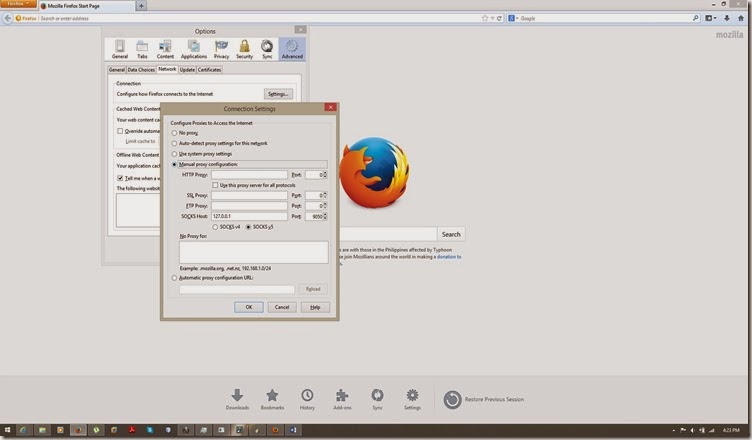
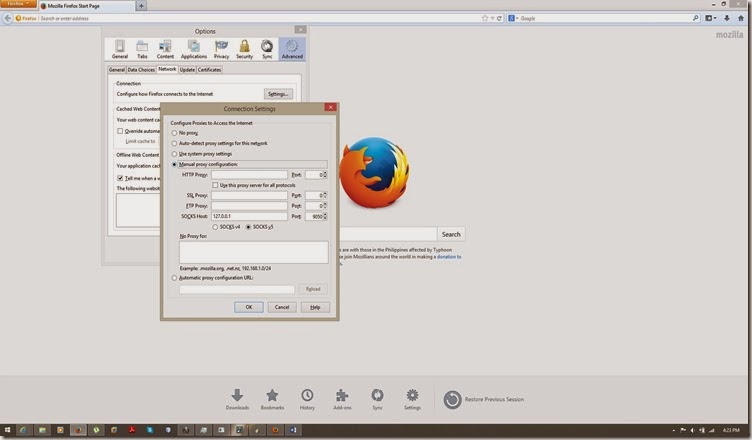
Socks host : 127.0.0.1
Port: 9050
Using Tor proxy to download torrents!
If you want to download torrents through Tor proxy, you will need to make the following changes.
If your Firewall blocks UDP trackers then you need to disable UDP trackers and add http trackers to your torrents. Block UDP trackers through this setting.


You are now done, and can download torrents on almost all networks through this tutorial.
Please let me know if these settings don’t work for you, or if you encounter any problems. I also welcome your views and suggestions for more ingenious methods to bypass network firewalls.
Disclaimer: It’s illegal to download copyright stuff through torrents. Some organizations make it illegal to bypass firewalls that they have set. It has been proven through research that downloading torrents through Tor networks does not guarantee you anonymity. User discretion is advised. Don’t get caught!

No comments:
Post a Comment